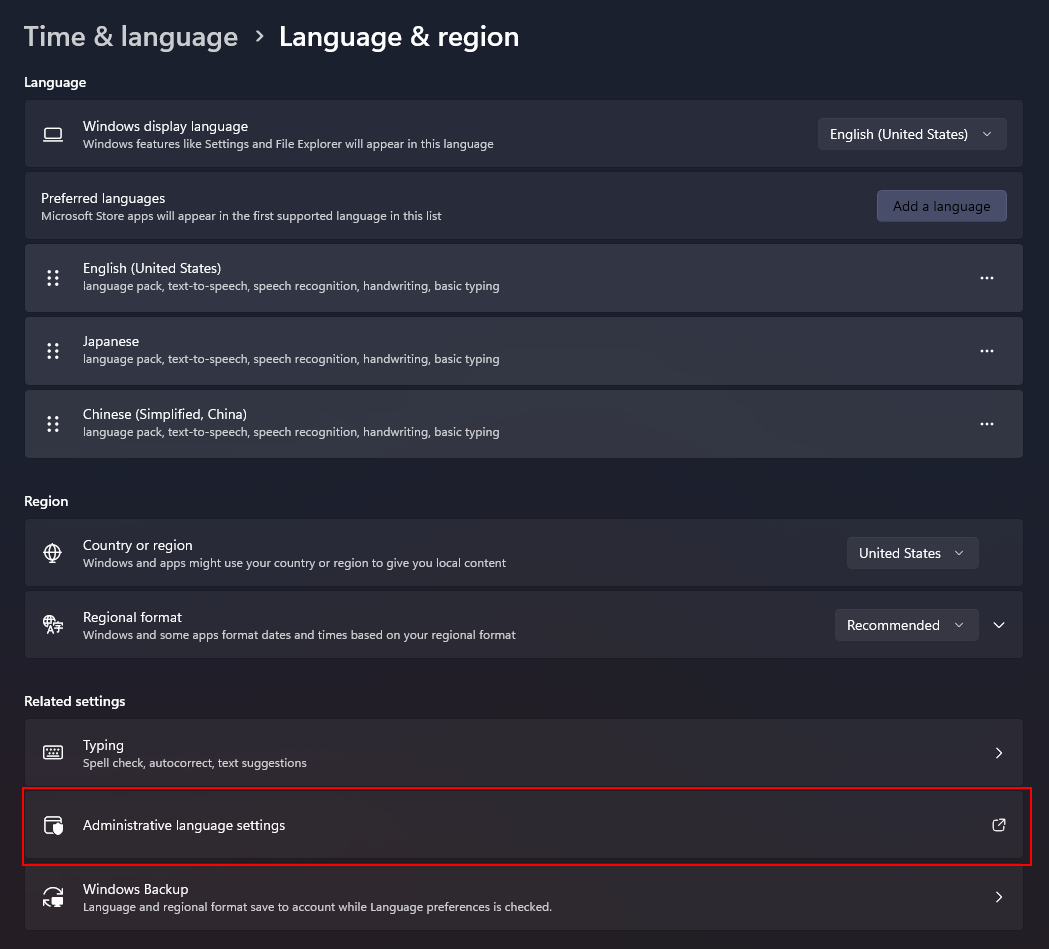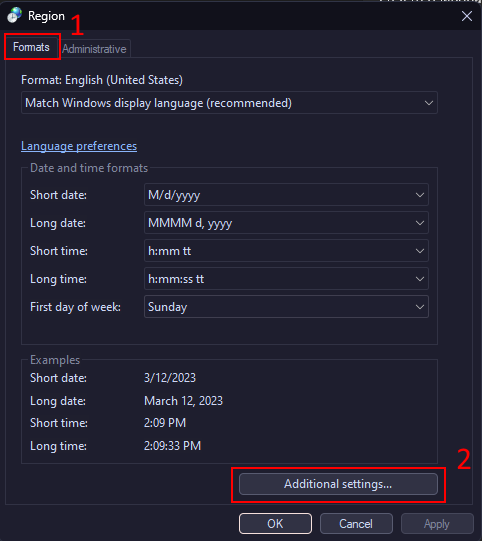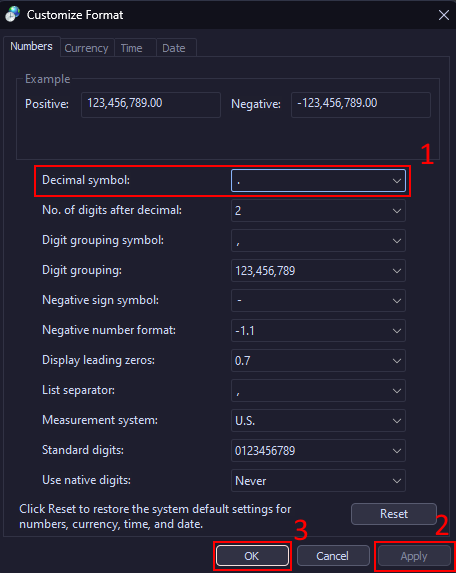Intro
Most of the info here won’t apply to everyone, but I would recommend skimming it to ensure your system is properly set up to play Aurora 4x.
If you haven’t installed Aurora 4x yet, check out part 0.
Installation
First up, launch your game with AuroraPatch.exe if you installed mods, or Aurora.exe if you are running the base game.
Resolution
Aurora 4x C# requires a minimum resolution of 1440x900, but I would recommend at least 1920x1080 (which is what I play on). You can also use higher resolutions but you should increase your window scaling.
If your resolution is fine but the Aurora 4x windows are too big, decrease your window scaling.
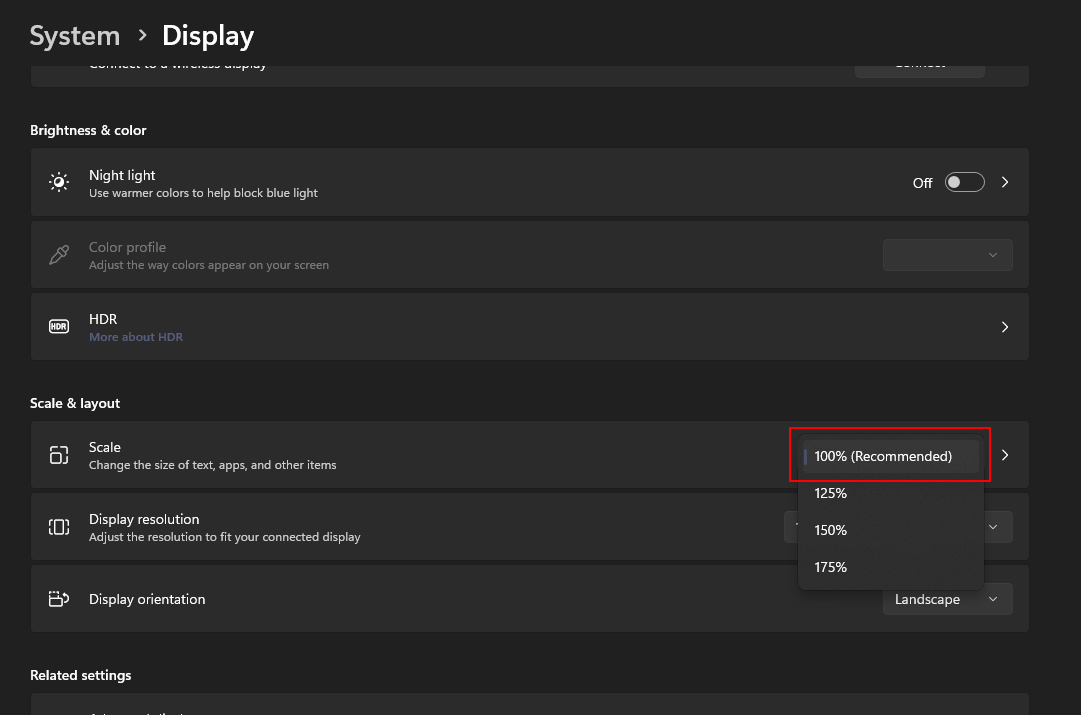 Image of windows scaling options.
Image of windows scaling options.
Time Format
Some dates and times in Aurora 4x will be partially hidden if you don’t use a shorter time format.
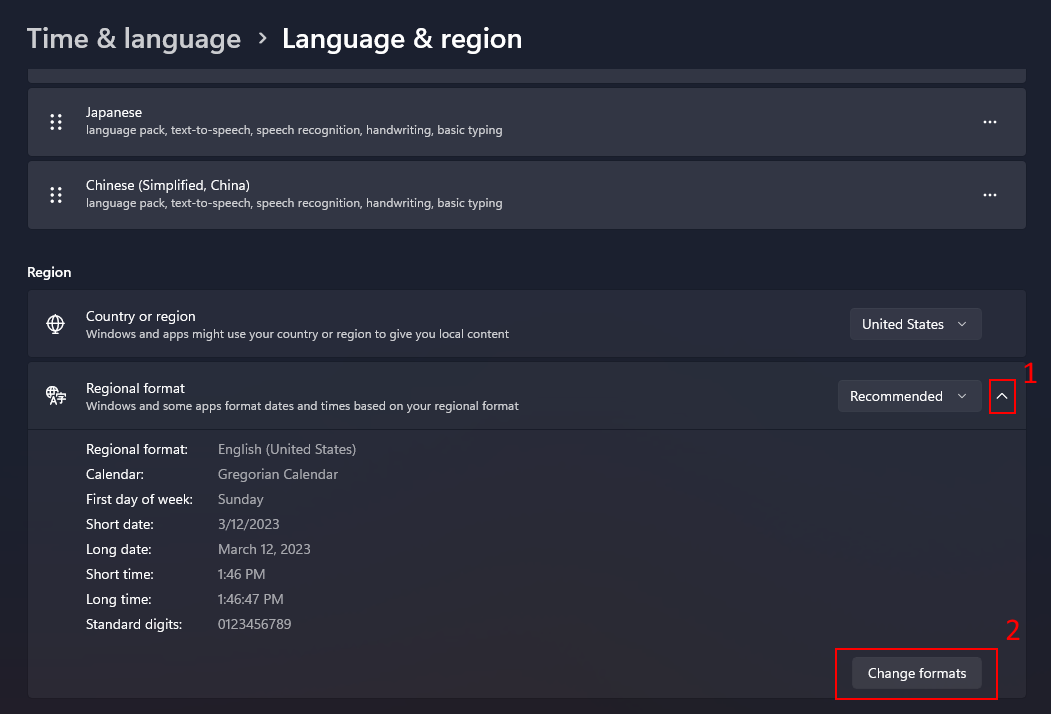 Image of date and time options.
Image of date and time options.
You’ll want to choose either one of the shorter formats for Long date, the long ones get cut off in game.
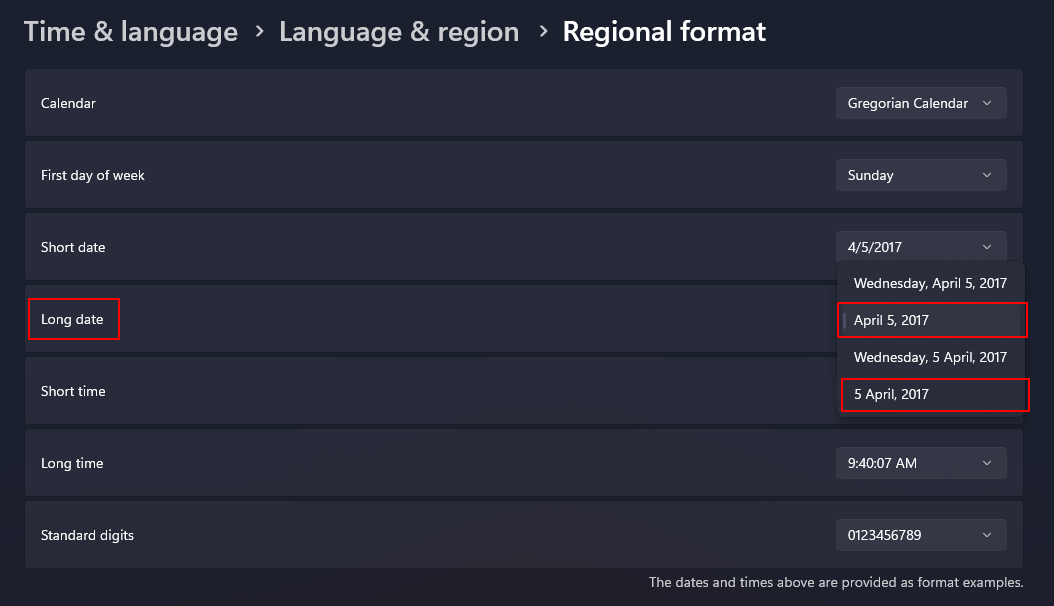 Image of date and time format options.
Image of date and time format options.
Decimal Seperator
Aurora 4x requires the decimal seperator to be set to . if it is set to , the game will have a multitude of issues and I would not recommend testing it out.
Done!
And that’s it. Everything should work perfectly. Boot up your game (with AuroraPatch.exe for modded or Aurora.exe for vanilla) and head to the next section.