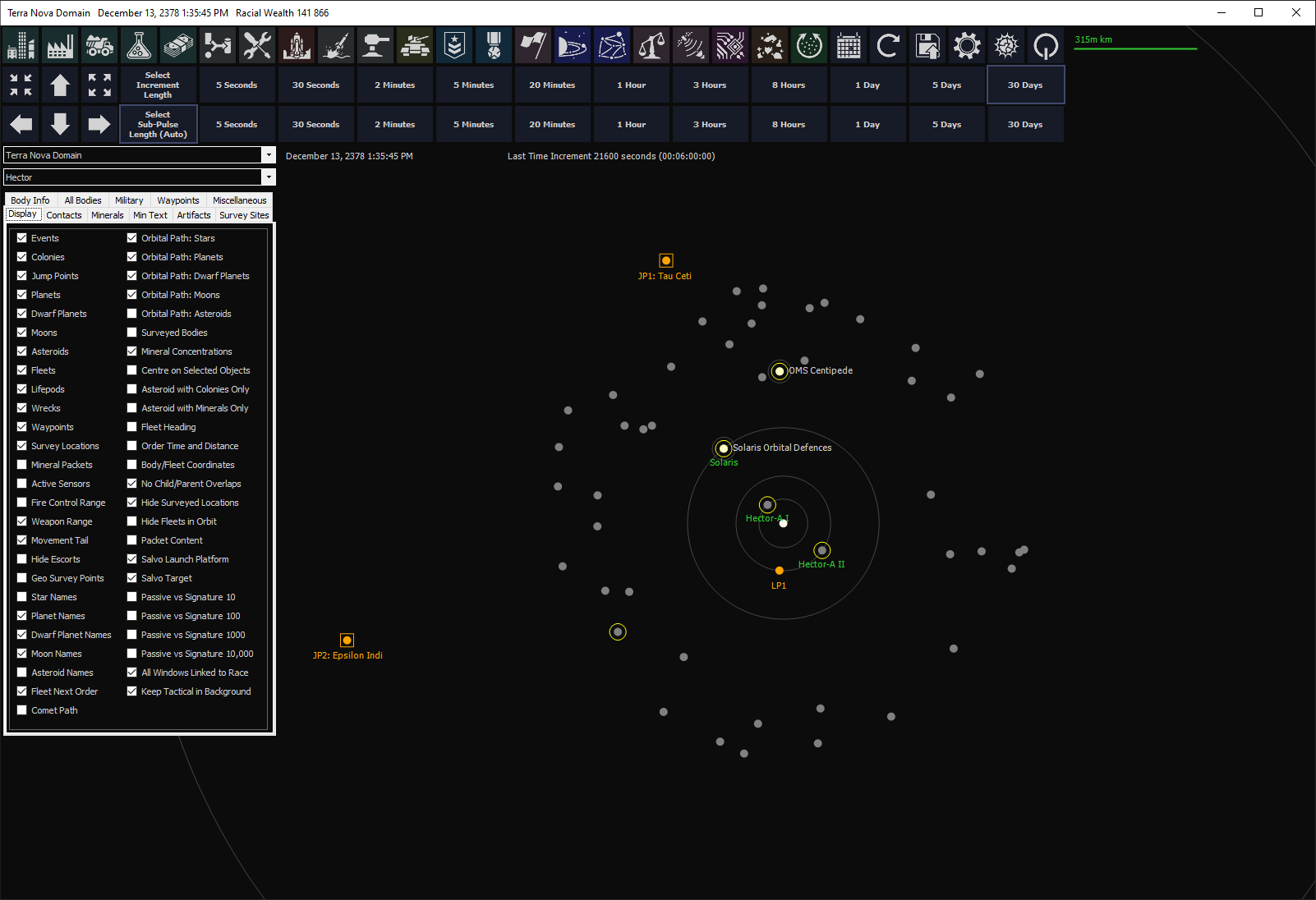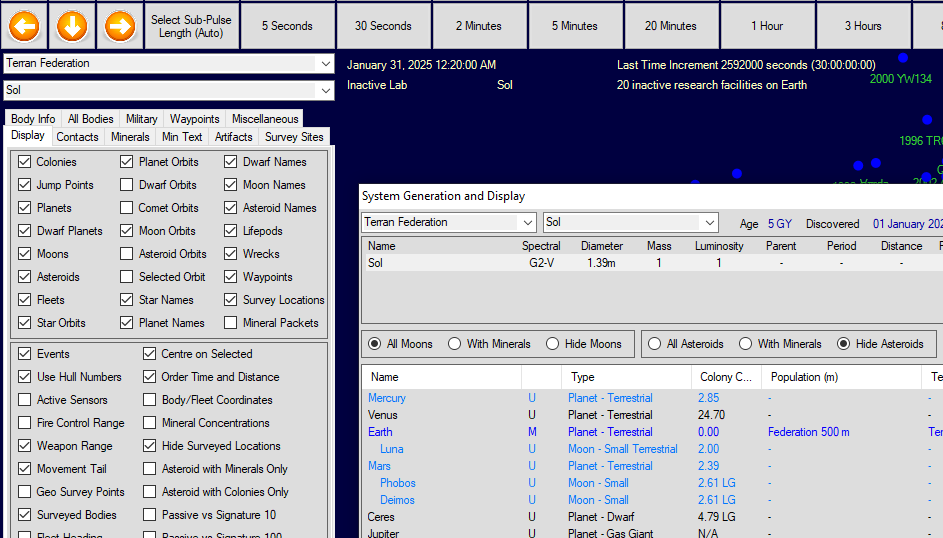If written tutorials aren’t your thing, you might be intrested in Defran Strategy’s Convential Starting Steps (he is currently remaking this series) which follows a similar setup to the game in this tutorial, or you could check out the numerous other resources available here.
Intro
Aurora 4x is painful to learn, so I’m attempting to write a basic guide/tutorial that walks you through a playthrough without any of the extra stuff that seems to plague most tutorials. I’m by no means an expert at this game, so if you find any issues please let me know in the comments below, github, or anywhere you can reach me.
Now, before we get into this, as much as I’ll try to explain everything you need to know, I also want to keep this simple and understandable. I’m going to explain as we play the game, which means you might get lost (for example, encountering aliens far before I do). If you do happen to get stuck, browse the wiki, ask in the comments, ask on reddit, ask on the forums, ask in a discord server—just don’t stop playing. You’ll be learning new things in Aurora 4x everyday and you’ll mess things up everyday. Don’t get discouraged from learning because the game is hard, just persevere because it will pay off. This game is really fun once you get the hang of it.
Lastly, I suck at this game. I don’t know what I’m doing. Question me every step of the way, you very well might have better ideas then me, and I’ll work to revise this guide as time goes on.
You can ask for help in the comments, but the best place for instant answers is the community discord server.
Installation
If you’ve already installed Aurora 4x, feel free to jump to modding or part 0.5.
All images are clickable, if something isn’t visible due to the small font size, you can click to open the image’s full resolution.
Aurora 4x is only supported on windows. For linux, you can attempt to run Aurora 4x through wine, but I have not gotten around to testing it on my machine. For macOS (or linux), you can try running Quasar4x which is a clone of the old Aurora 4x vb6 version (meaning there will be a lot of differences) but has compatibility with all operating systems.
Base Game
First off, download the base game from here: Aurora 4x 1.13.0
 Image of Aurora 4x 1.13.0 download.
Image of Aurora 4x 1.13.0 download.
That download contains version 1.13.0, you’ll want to unzip it and place it in a folder somewhere. That will be the folder you run the game out of.
It is good practice to avoid using protected windows directories like Program Files, Program Files (x86), or Windows. I would recommend you install the game in a new folder at the root of your drive, e.g. C:\Aurora4x.
You might need to download a file archiver (like 7zip or WinRAR) to extract the files. They are compressed as .rar files.
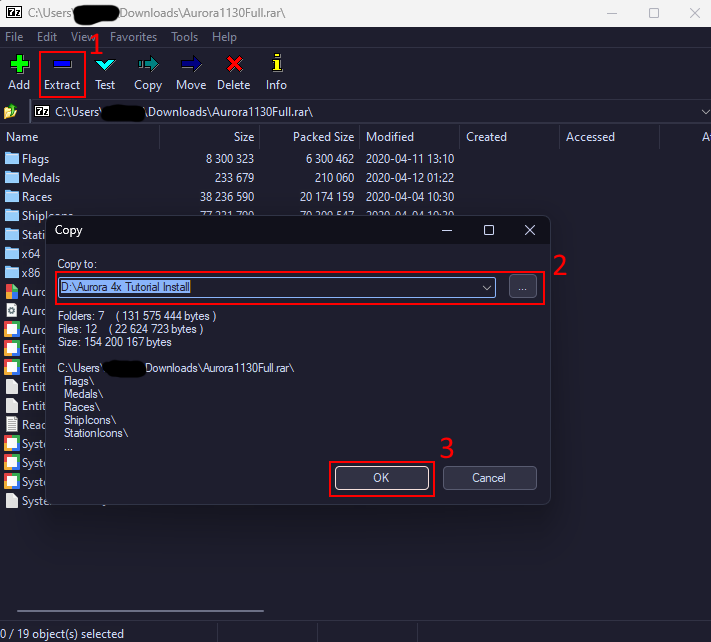 Extraction of base Aurora 4x files.
Extraction of base Aurora 4x files.
Patches
Next, download this: Aurora 4x 2.1.0 Patch
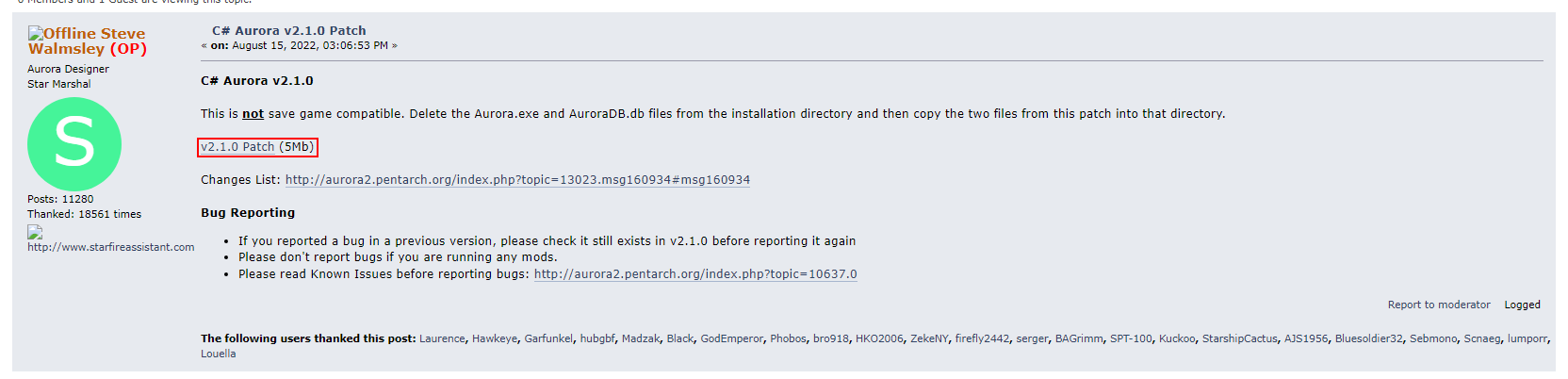 Image of Aurora 4x patch 2.1.0 download.
Image of Aurora 4x patch 2.1.0 download.
And this: Aurora 4x 2.1.1 Patch
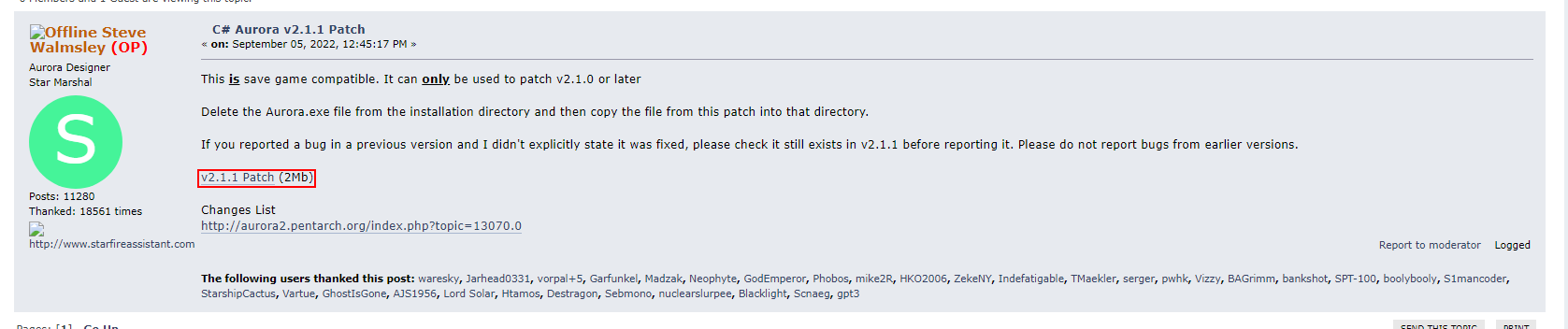 Image of Aurora 4x patch 2.1.1 download.
Image of Aurora 4x patch 2.1.1 download.
Those are both patches, you’ll want to extract them in the same folder as the existing game files, replacing when necessary.
 Extraction of Aurora 4x patch files.
Extraction of Aurora 4x patch files.
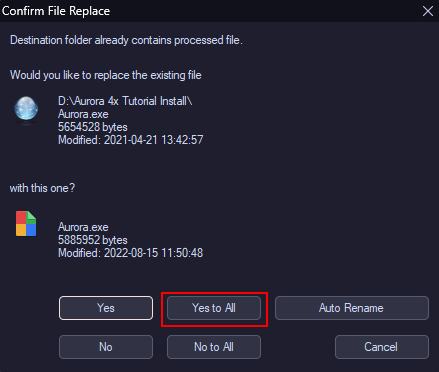 Extraction of Aurora 4x patch files.
Extraction of Aurora 4x patch files.
And that’s it. You now have a perfectly playable version of Aurora 4x. However, I would recommend some very simple ui mods to make the colors a bit less intense.
Modding (Optional)
This section is 100% optional.
AuroraPatch
This is a base dependency for most(?) mods.
Download it here: AuroraPatch Latest
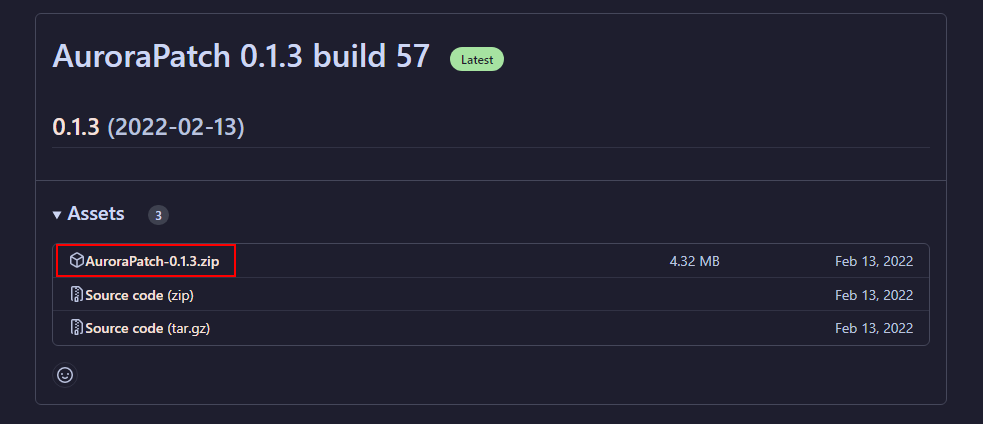 Download of AuroraPatch files.
Download of AuroraPatch files.
And extract the files into the same directory as the base game, following the same steps as installing the patches.
Themes
Next up, lets choose a theme. Below I have instructions for a dark theme and a light theme, or you can choose to not install either and use the default blue theme.
Solaris Theme (Dark Theme)
This is a theme that replaces colors and icons, making them a bit less intense on the eyes.
Download it here: Solaris Theme Latest
 Download of Solaris Theme files.
Download of Solaris Theme files.
And extract the files into the Patches folder inside the base game directory.
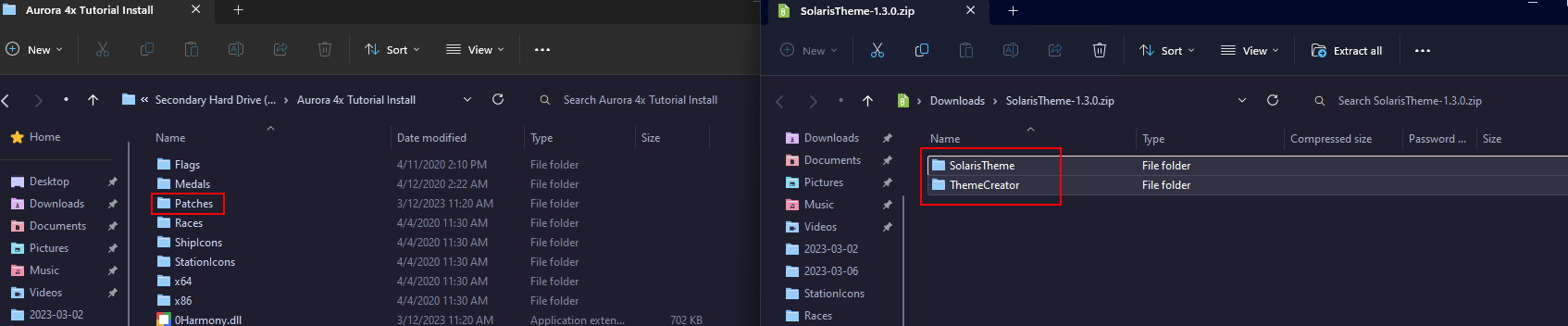 Extraction of Solaris Theme files.
Extraction of Solaris Theme files.
Polaris Theme (Light Theme)
This theme has a settings menu!
Download it here: Polaris Theme Latest
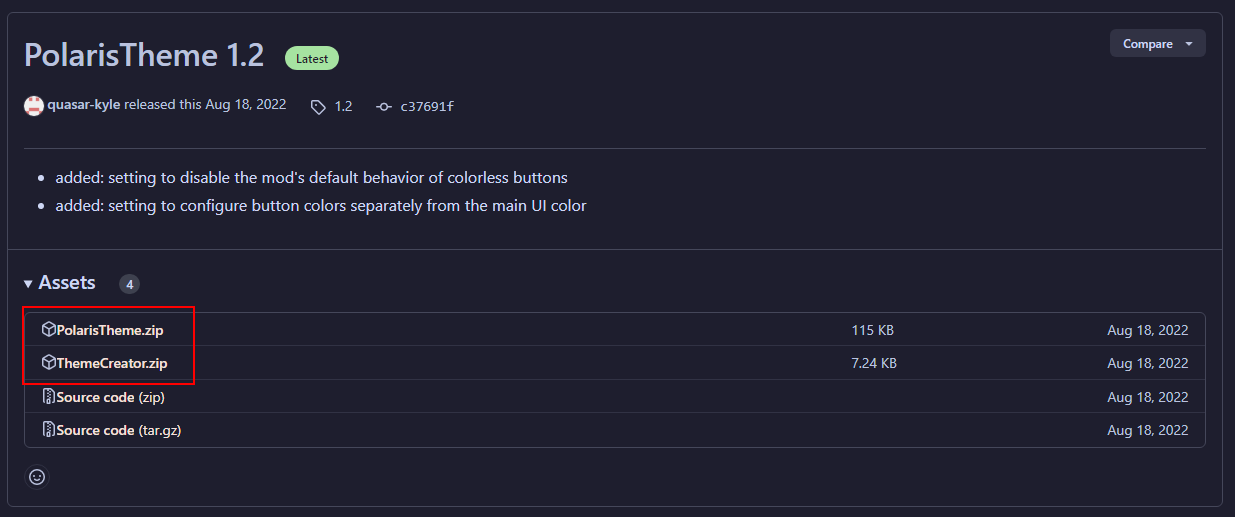 Download of Polaris Theme files.
Download of Polaris Theme files.
You need to download both PolarisTheme.zip and ThemeCreator.zip.
And extract the files into the Patches folder inside the base game directory.
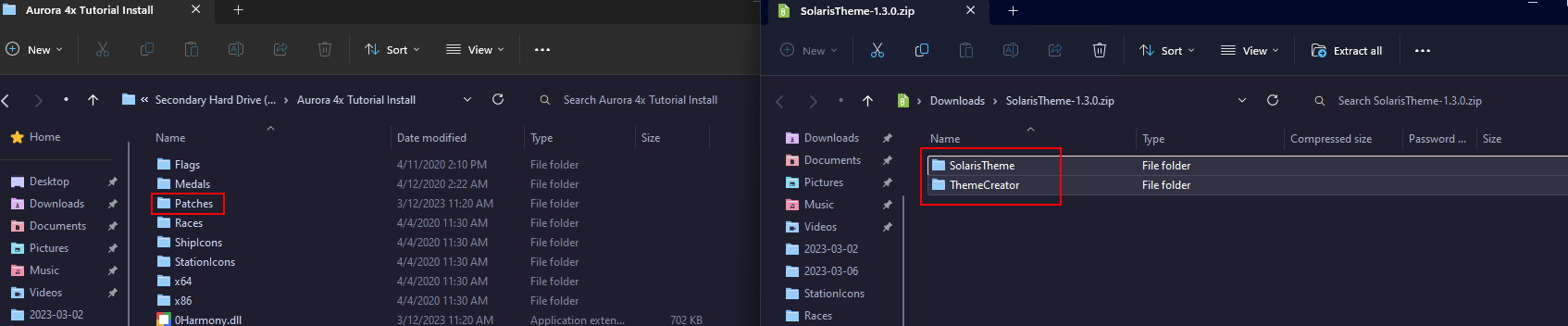 Extraction of Solaris Theme files.
Extraction of Solaris Theme files.
The image above uses Solaris’ files, but it is the same process, just extract both of the zips into the patches folder.
Additional Tools (Very Optional)
These tools won’t be mentioned in the rest of the tutorial, but can be helpful for some players.
AuroraMarvin
A helpful tool to display some organized information about your save. Updates everytime you press save.
Iceranger’s Missile and Ship Optimizer
Optimizes things! I haven’t ever used this, but I’m sure its useful for people who don’t suck at the game.
Scrontch’s Flag Designer
A pretty cool flag generator!
Auto settings updater and un-updater thing
I haven’t used this, but it might work for the people who need it (you’ll know if this applies to you in the next section).
Everything else!
There’s a nice list of tools that you might want to check out in the future.
Discord!
The discord has a channel titled #aurora-tools. Check the pins for another list of tools.
Conclusion
Now, there’s just one last step before we can begin playing the game!
On to the next section!