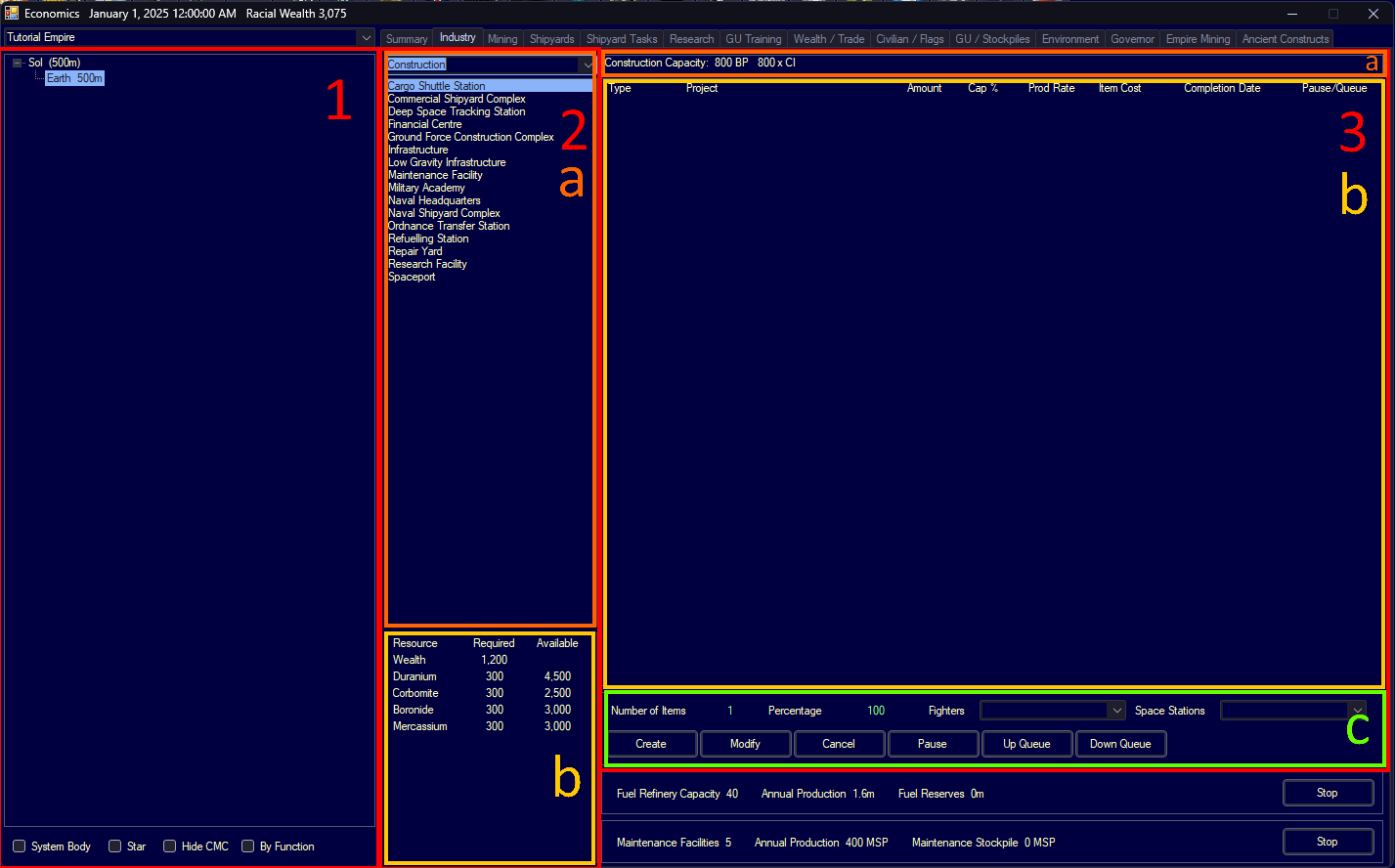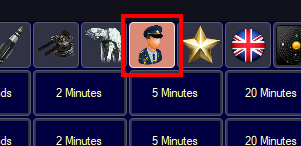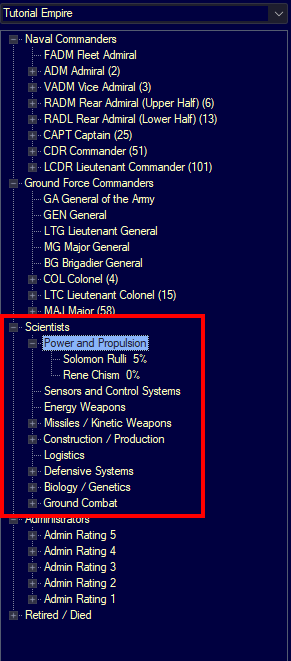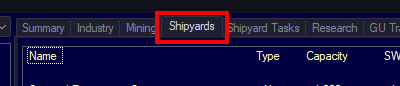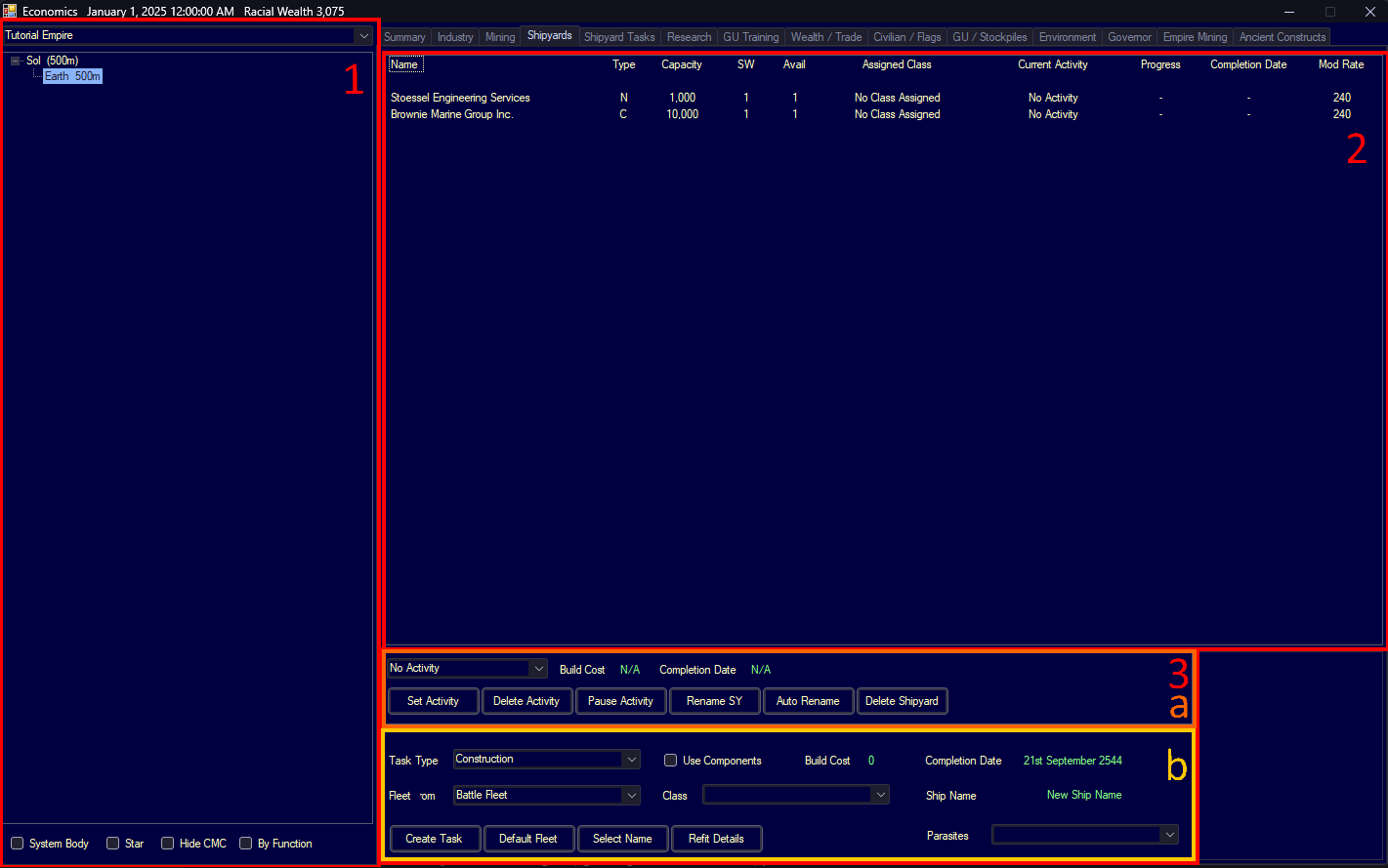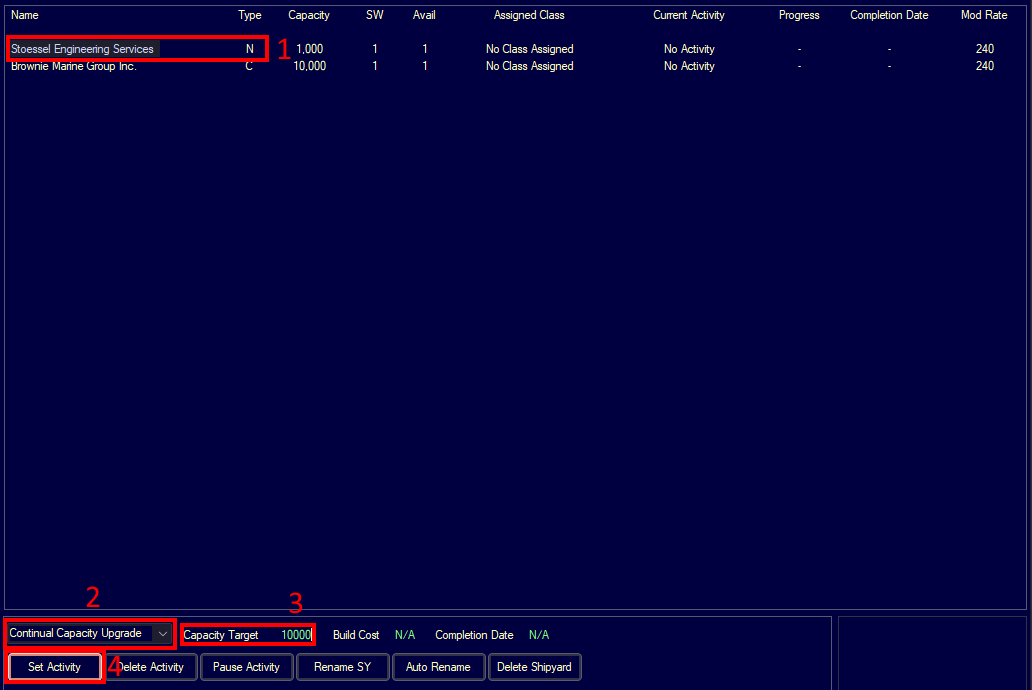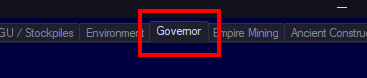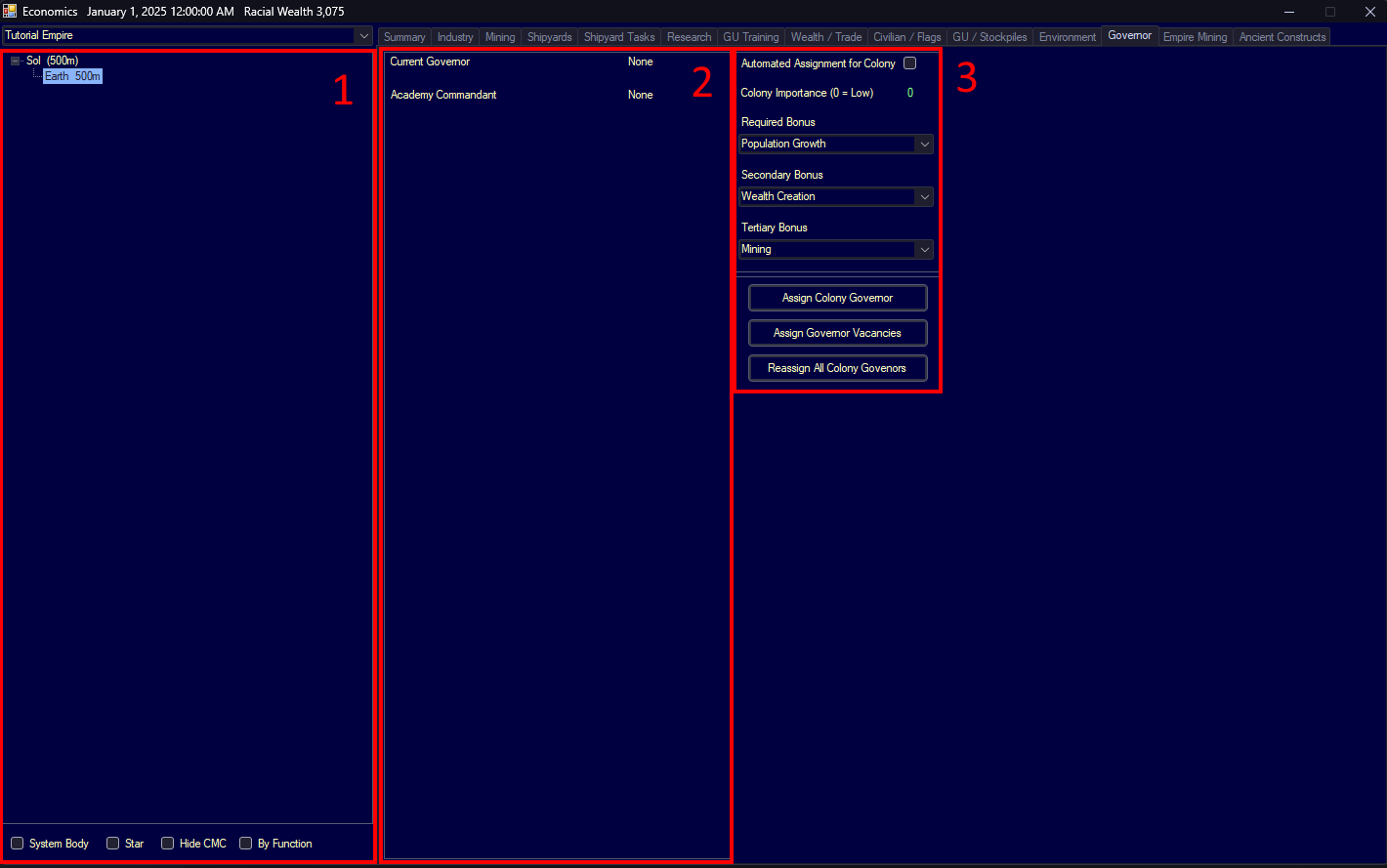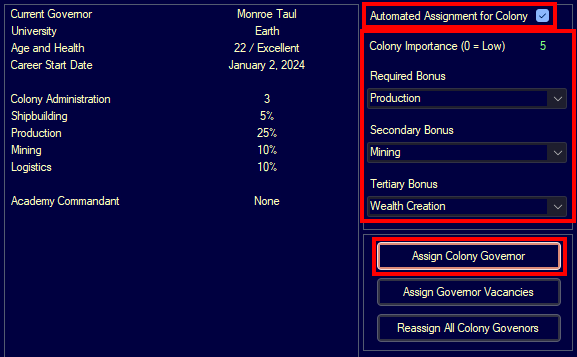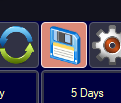Starting the game
This part will cover the first few minutes of every game, queuing up your first actions in industry, research, shipyards, and governor tabs.
Industry
To start, let’s click on the Industry tab.
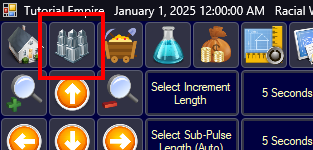 Image of opening industry tab.
Image of opening industry tab.
This is where all of our construction takes place.
The screen is divided into a few sections, although it looks daunting, it’s actually pretty simple.
- On the far left we have our locations. This is how you would switch between planets (once we colonize a few). You can ignore this for now.
- To the right of that, there are two rows (ignoring the tabs at the top).
- a. The top section is where you select what you want to build.
- b. The bottom shows the necessary materials for building one of what you have selected.
- Then, to the right of that, we have five rows. You can ignore the bottom two for now.
- a. The very top displays construction capacity, essentially your construction speed.
- b. The big empty section is where in-progress and queued construction will show up.
- c. The lower section is where you control the queue (adding, canceling, or rearranging).
Since this is a conventional empire start, we’ll be limited on the kinds of buildings that we can contruct, until we have Trans-Newtonian Technology researched (don’t worry, research will be explained soon).
So to keep our industry busy, the first thing we’re going to do is queue up some Military Academies. The game starts you off with 1 in a conventional game, but we’ll definitely want more.
Military Academies are how you gain more officers, scientists, and administrators which you will need to pilot ships, manage colonies, and perform research.
The key benefit of leaders are the bonuses they provide when employed. The more academies you have, the more will graduate, and the more options you’ll have when picking a leader.
For now, let’s build an additional 2 academies.
- Select Military Academy on the left panel.
- Set the number of items to 2.
- Click Create.
- Then, the academies should appear in the construction queue.
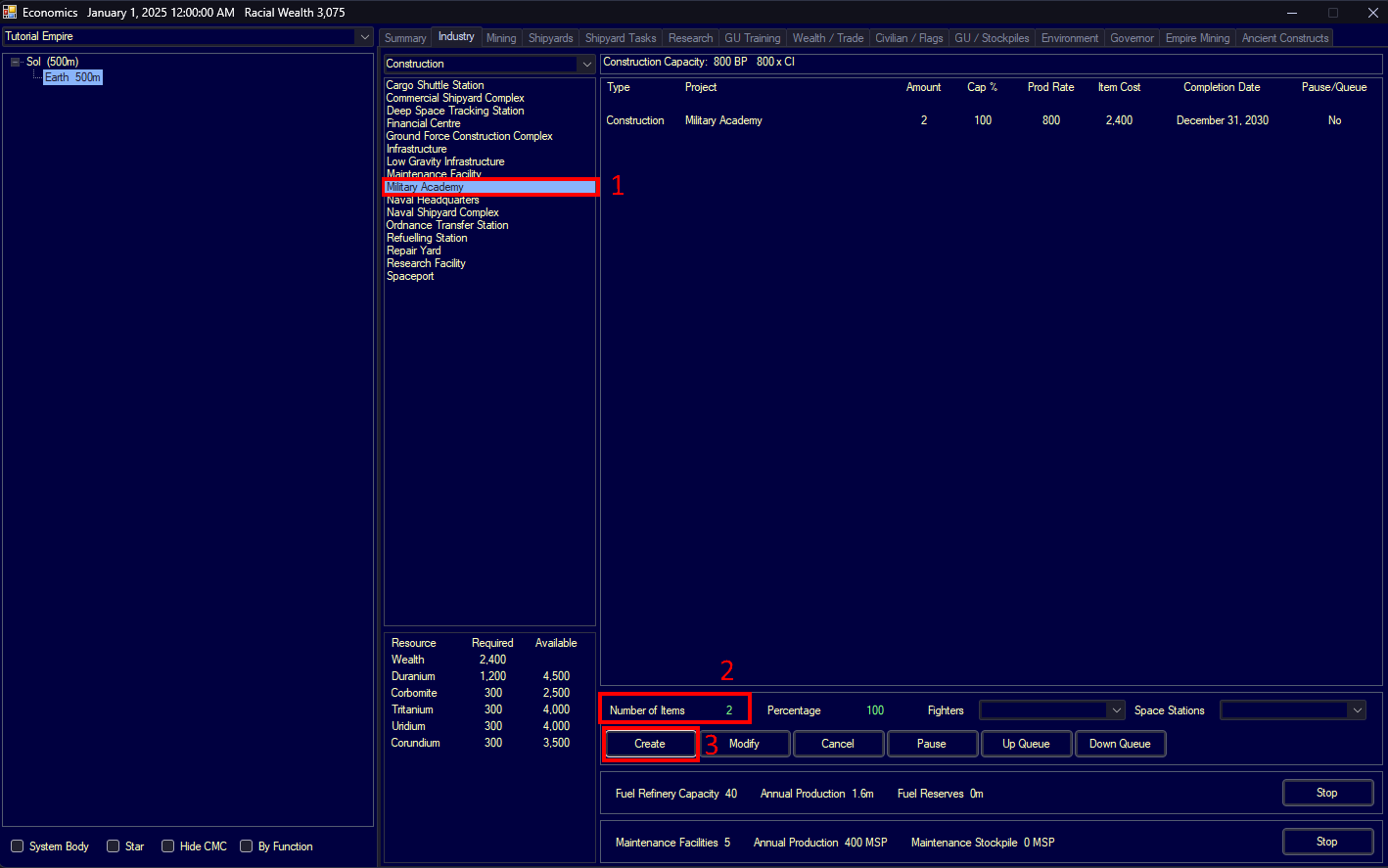 Image of constructing military academies.
Image of constructing military academies.
You can see that they will be completed in 2030 (for my game at least) which is still a ways off, but don’t worry. Five years will pass by pretty quickly in the early game.
Ideally you’ll always want to keep your factories busy building something, especially in the early game when your industry isn’t that robust (low build points - BP) and things take longer to build. Remember that you can always queue, change, pause, and cancel your contruction orders.
Later on, as the Military Academy is constructed, you’ll notice that the number will start to decrement from 2 to 1 (think of it as a count-down). As soon as it reaches 1, the first academy will be ready and put to work, and construction will start on the second.
Research
Next, let’s queue up some research.
Click on the Research tab. Either from the same menu, or the main game screen.
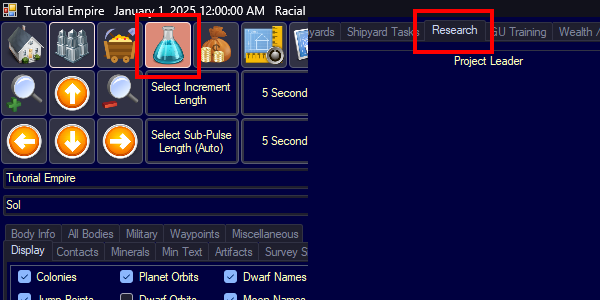 Image of opening research window.
Image of opening research window.
The research tab is similary divided into sections.
- You already know what this does from the Industry tab (cycles between worlds).
- This is just like the industry tab’s big empty area, it displays the queue, in this case the research queue.
- This is where all the magic happens.
- a. Here you can select the category of research, and toggle only displaying scientists which have their specialty set to that category. I’d recommend toggling that on.
- b. Here you can see the list of research projects inside of your selected category.
- c. This is where you can choose how many research labs to assign, and see how many you have remaining (unassigned), respectively.
- d. This is where you select the researcher you would like to assign to the project.
- This is where you actually queue the research.
- Create Project starts the research.
- Add to Queue adds the selected research to the queue of whatever you have selected in section 2.
- Delete Tech is for deleting created technology research you don’t want. Ignore this for now, you’ll rarely need it.
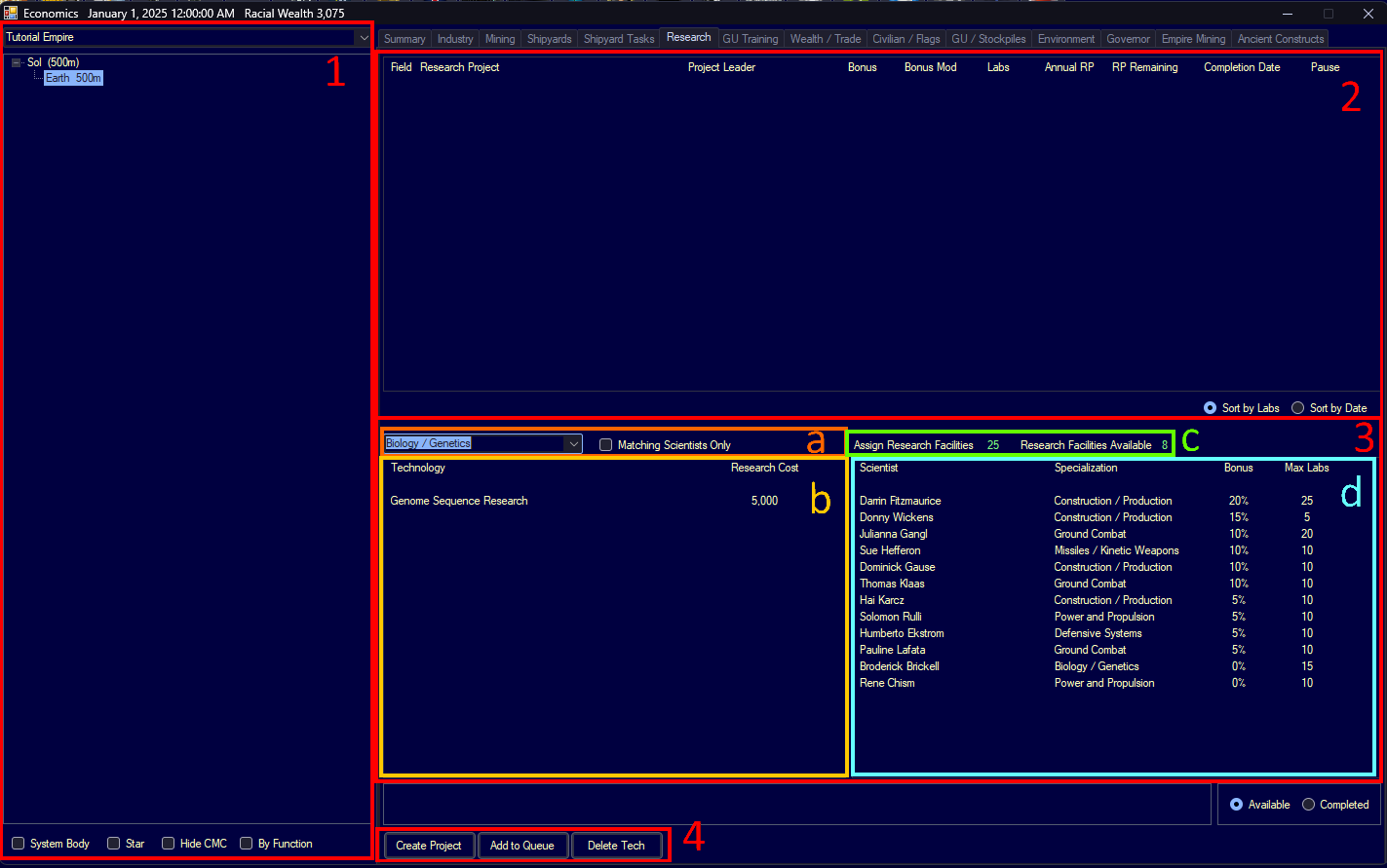 Image of opening research window.
Image of opening research window.
Let’s begin some research.
First, click on the drop down and select Construction / Production. While you’re here, also tick Matching Scientists Only.
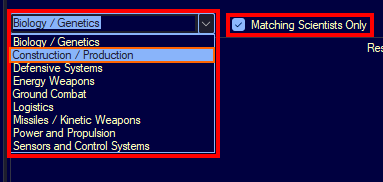 Image of selecting construction/production.
Image of selecting construction/production.
Now, you should see a list of four projects. We’re going to start with Trans-Newtonian Technology. This is the prerequisite technology for all the fancy space exploration tech.
These Fancy techs include the ability to build new factories to speed up your planetary construction.
On the right, you’ll want to select one of your scientists who has a Max Labs of atleast 8, that way we can start the research using all the labs the game gave us.
The scientist will also use his bonus to increase the research speed of the project.
If the list is empty, that means you don’t have any scientists specialized in Construction / Production. Just keep reading, I’ll explain what to do in a moment.
Now, click Create Project and it should appear in the queue.
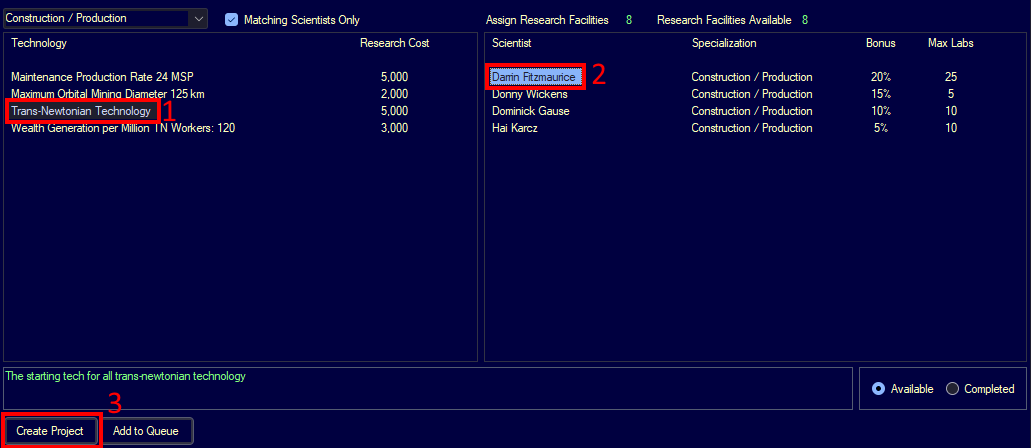 Image of creating research project.
Image of creating research project.
Switching Professions.
If you don’t have any scientists with a specialization, you’ll want to reassign one of your other scientists.
Head back to the main screen and click on the Commanders button.
Then, open up the Scientists list, and find a category where you have extra scientists.
Then, select one of the extra scientists—this will be the scientist whose profession changes.
And hit Change Field.
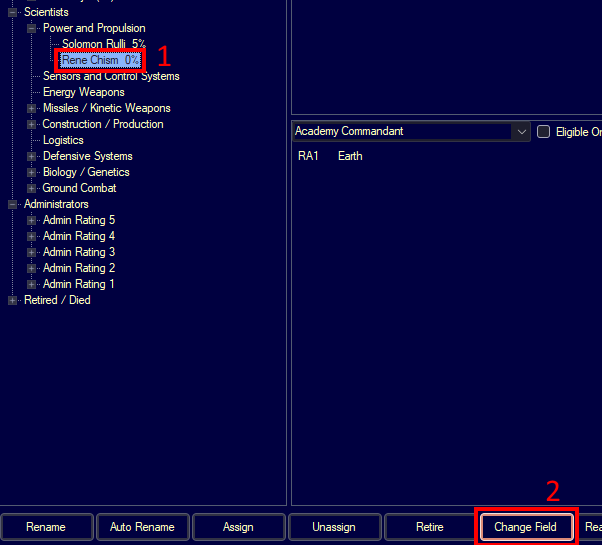 Image of selecting a scientist.
Image of selecting a scientist.
Press Yes in the popup.
As the pop-up says, the scientist will loss 75% of their current research bonus. So ideally you’ll want to do this with those in the bottom of their field - with the lowest percentages.
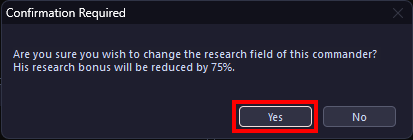 Image of changing field popup.
Image of changing field popup.
Then select the desired field, and press OK.
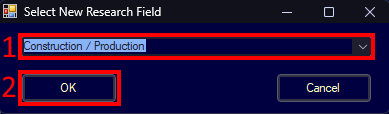 Image of changing scientist specialization.
Image of changing scientist specialization.
You have changed the scientist’s field, now you can queue up your research (if you haven’t already) or continue on to the next section.
In the same window you were just in, we’re going to assign an academy commandant. Don’t worry to much about who to assign, just assign someone from a science category you have extra of, for me, that’s ground combat.
Click on a scientist.
Click on RA1 Earth.
And click assign.
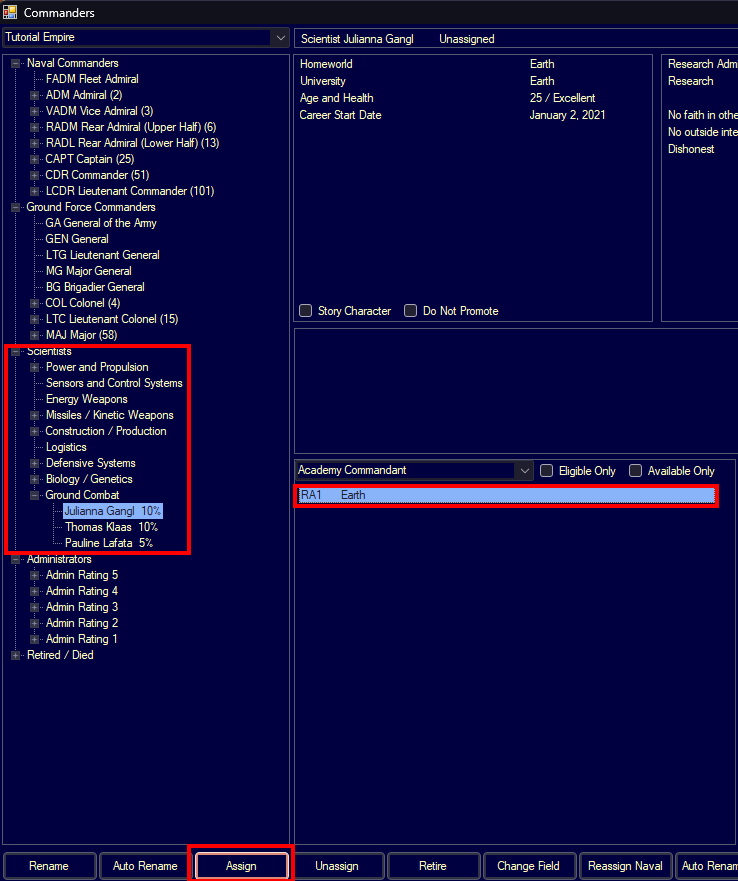 Image of selecting academy commandant.
Image of selecting academy commandant.
We’ll cover that window in more detail later, once we begin creating fleets.
Shipyards
Next up, shipyards. Open up the Economics window (the window we’ve been using for research and industry) by clicking any of the first few buttons on the top bar of the main game screen.
Then press the Shipyards tab.
Once again, lets go through the menu.
- The left panel is for selecting the world.
- This is where you can see all your shipyards and their current activities.
- This is where you control the shipyards.
- a. Here we can select the main action, upgrading, modifying, or expanding the shipyard itself.
- b. Here we can select the action done inside the shipyard. Like building, refitting, or dismantling a ship.
We’ll go more into depth on this tab once we start making ships.
For now, we just want to begin upgrading the size of our shipyards.
Select the smaller shipyard, which should be of type N (Naval) with a capacity of 1,000 tons.
With it selected, you’ll want to head to the bottom of the screen and choose Continual Capacity Upgrade (which means it upgrades until hitting a target) and fill in 10,000 tons for the Capacity Target. Then, go ahead and hit Set Activity.
Now, let’s repeat that for the other shipyard, labeled C (Commercial). Choose Continual Capacity Upgrade, set the Target Capacity to 50,000 tons, and hit Set Activity.
Your shipyard screen should look similar to this.
Increasing the size of the shipyards will allow us to build bigger ships, in the first shipyard we’ll be building our first survey ship which won’t be more than a few thousand tons, however, in the second shipyard, we’re going to need to build either a freighter or a colony ship, and 50,000 might not even be enough, but don’t worry too much about that for now.
Governor
Just one more quick thing to do before we actually start playing the game.
Choose the Governor tab in the Economics window (the window we’ve been using).
The Governor screen is split into three sections.
- I’m sure you can guess what this one is by now. Colony/Planet/System selection.
- Here you can see the info about the current governor.
- And here you can choose a governor, this’ll be explained in a moment.
First, you might as well tick Automated Assignment for Colony so you don’t need to reselect governors when one dies.
Then, you’ll want to select the bonuses you want. I chose Production, Mining, and Wealth Creation.
Lastly, click the number (5 in the image below) and type in a number reflecting the colonies importance.
Finally, click Assign Colony Governor to automatically assign one with your specified bonuses.
If no governor appeared, it means the game couldn’t find one matching your requirements. Try switching around the bonuses or reducing your importance number.
Note that you don’t HAVE TO assign governors, you just lose out on the bonuses they provide. Assigning and unassigning them doesn’t cost you anything, so feel free to experiment.
Conclusion
With that, we have finished our initial set of actions in this game. Next time, we’ll start moving time forward and begin the first steps into building a survey ship.
Dont forget to save!
Ready for more? Click here